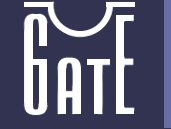To view/listen media files encrypted with Audio & Video RTE on your
computer you need to download and install Audio & Video RTE Runtime:
If you have high speed Internet connection (DSL/Cable/ISDN),
download and run Audio & Video RTE Runtime Setup:
AVRTE_Runtime.exe Version: 1.5.3.0215 Size: 39.2 Mbytes
After Runtime is installed you can playback encrypted media files.
Note: To reproduce encrypted media you should have a proper
hardware key, attached to your computer.
If you connected to Internet through dial up, you can minimize traffic
by downloading and installing only necessary components step by step:
Step 1: Download and install hardware key driver
Download the latest version of MARX smart driver setup utility -
CBSetup.exe
To install the driver run: CBSetup.exe /Q /CRYPTOKEN
Step 2: Download and install Microsoft® DirectX ver. 9.0 or higher
If you do not have DirectX 9.0 or higher installed on your computer
click here
to download it from the Microsoft web site.
Step 3: Download and install Microsoft® Windows Media Format 9 Series
Click here
to download it.
Step 4: Download and install Audio & VideoRTE Drivers
The latest version of the Audio & Video RTE drivers:
AVRTE_Drivers.exe Version: 1.5.3.0215 Size: 1.6 Mbytes
Note: To reproduce protected media you should also have a proper hardware key, attached to your computer.
|
|
To be able to convert other popular media formats (MP3, AVI, etc.) to WMV/WMA you should have Microsoft® Windows
Media Encoder 7.1 (or higher) installed. It can be downloaded from the:
www.microsoft.com/windows/windowsmedia/download/default.asp
(Select "Windows Media Encoder" category)
|
|

|
| Note: To run the Audio & Video RTE Demo you should
have a demo hardware key. |
|

|
|